Reviewed on:
Personalize your device, make it your own
With "LCDSysInfo for GOverlay" you can display your GOverlay information in the LCD.
GOverlay provides a lot of customization on how to display the information, you can use all the integrated sensors on GOverlay and then load a lot more from other applications like AIDA64, OpenHardwareMonitor or any .INI file you provide.
This sensors can be set to display anywhere in the screen and the color can be changed.
The Hardware
- LCD: 2.8inch TFT LCD, resolution 320x240, 262k colours
- mini-B USB 1.1 compliant connection
- Flash memory 2Mb(default)/8Mb for storing icons and images
- PWM backlight control
- Acrylic glossy black frame for holding the LCD
- Protective frame to keep the PCB unexposed
- Support Windows XP, Vista, Windows 7 32&64 bit
- Standard M3 mounting holes for fixing LCD to computer case
- Dimension: 90mmx60mmx30mm (including frame) Tilt : 75degree
Purchase our newer version LCDSysInfo PLUS
Pre-Created sensor Boxes
- CPU Gauge BOX: It let you use up to 4 sensors, one of those is a Gauge BAR display, you can select a sensor and then provide the minimum and maximum values.
- GPU Gauge BOX: It provides the same features as the CPU Box
- HDD Activity BOX: It can use up to two sensors, one for when the hard disk is reading, and another for when the hard disk is writing, it will show a HDD icon when any of the activities passes the setted threshold in the options and then show a R (Read) or a W (Write) when it passes their threesholds.
- NET Box: It can use up to two sensors and show their information with up to three digits, you can use your network sensor from AIDA64 to display your network card activity or if you want to go futher, you can even load this information from a INI file in case your connection is handled by another computer using ICS/NAT.
- Latency BOX: It will show the latency of the selected server.
- Time BOX: It will show the current time with seconds and a nice icon next to it.
- NEW: Bar Graph BOX: You can select a sensor and create a bar graph providing the 100% maximum value, you can select the border color, the filling color and the background color. The width and height can be set as desired and the bar graph can be horizontal o vertical. You can also enable to show the value inside the bar.
- NEW: Plot Graph BOX: You can select a sensor and create a plot graph of the value of the sensor overtime, you can select the border color, the background color and the line color. The width and height can be set as desired. You can also enable to show the current value of the sensor.
- Notification BOX: This Box can be put anywhere on the screen, it will create a phone-style notification bar that will show the status of several activities on your computer. Among the basic features, it will also display icons when:
 Teamspeak is Open.
Teamspeak is Open. Teamspeak microphone is muted. (Optional)
Teamspeak microphone is muted. (Optional) Teamspeak microphone is transmitting. (Optional)
Teamspeak microphone is transmitting. (Optional) Mumble is Open.
Mumble is Open. Skype is Open.
Skype is Open. Hard Disk activity (Optional)
Hard Disk activity (Optional)- Hour with/without seconds (Optional)
Boxes Customization
The GOverlay Boxes can be customized by changing their sensors and by changing their pre-set images, GOverlay provides you the images used to create the Boxes so you can change them as you want and re-upload them to LCDSysInfo
External Applications
GOverlay provides built in features to be able to connect with some common applications in order to read their information and display it in the screen.:
- TeamSpeak: You can enable TeamSpeak in GOverlay so it will read the TeamSpeak information and display it in the Notification Box, you can also add a sensor that will show who is speaking on your current TeamSpeak channel.
- Rivatuner Statistics Server: You can enable RTSS in GOverlay so it will be notified when a 3D Application is running and also read the DirectX version and Current FPS of the application. RTSS comes bundled with EVGA Precision and MSI Afterburner or can be downloaded as standalone from guru3d.com.
- Open Hardware Monitor: You can keep OHM open and GOverlay will read their sensor information so you can use them in any of the GOverlay boxes or just put them in the screen wherever you want.
- AIDA64: You can keep AIDA64 open with "External Applications" enabled and read their sensor information so you can use them in any of the GOverlay boxes or just put them in the screen wherever you want.
With RTSS GOverlay provides two different sets of configurations
If you have RTSS running then GOverlay is able to detect when a 3D Application is running, GOverlay will switch to "Gaming Mode". In "Gaming Mode" you can configure a new whole set of configurations, so you can have different information when you are playing your favorite games (For example, display the current FPS -Frames per Second- of your game).
Plugins
As of GOverlay 1.3.7 we now support plugins, the plugins can interact with goverlay as new elements to be added to the screen, meaning that you can create new elements to retrieve the information you want from other applications or to create a totally custom draw on the screen.
The plugins allow to draw on the screen the following:
- You can draw regular text with the available colors.
- You can draw square fonts.
- You can draw numeric-fonts.
- You can draw images uploaded on the device.
- You can draw rectangles and filled rectangles.
- You can draw lines.
With all this posibilities, any developer would be able to create anything they want on the display, since GOverlay itself uses this drawing methods.
Plugins were developed with VB.NET 2012 using .NET Framework 3.5, and added as .DLL files.
Race07 Open Source Plugin Demo
Some Pictures
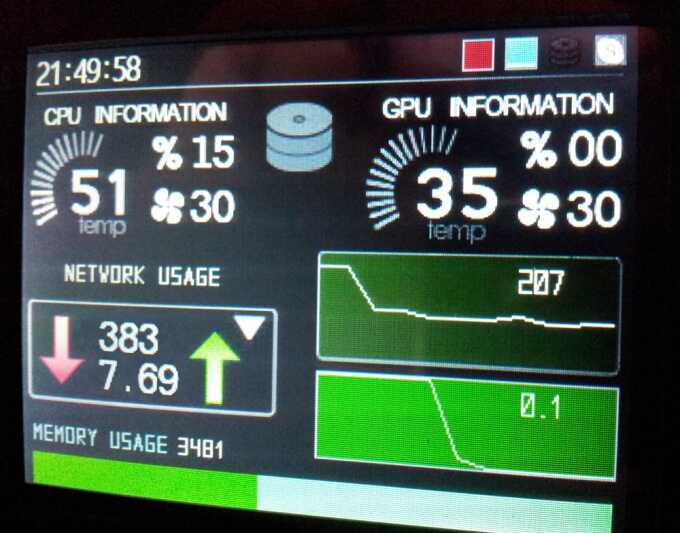

_thumb.JPG)
_thumb.JPG)
_thumb.JPG)


