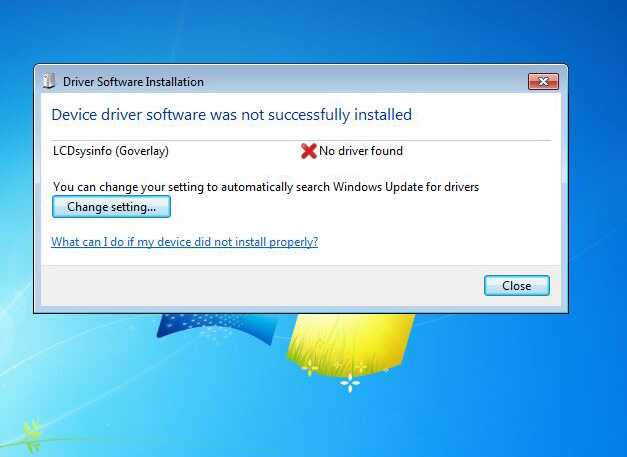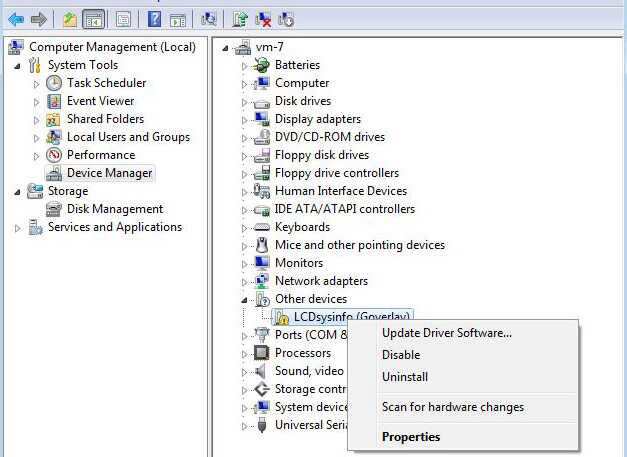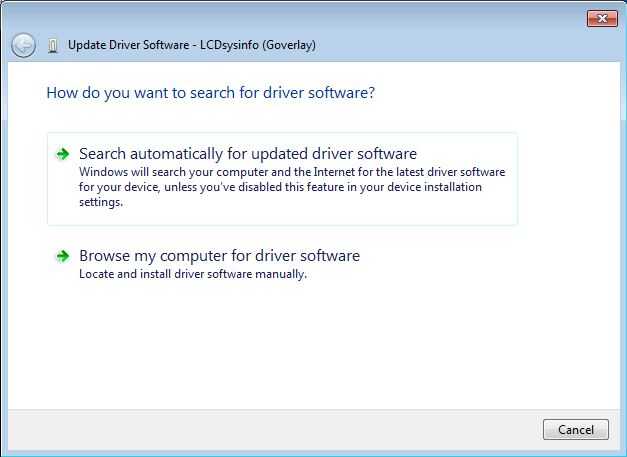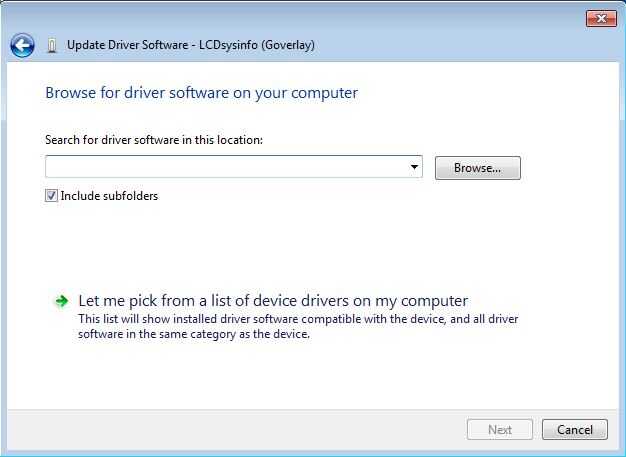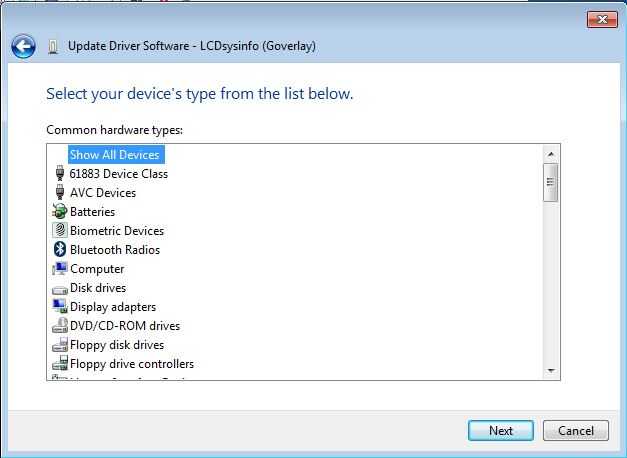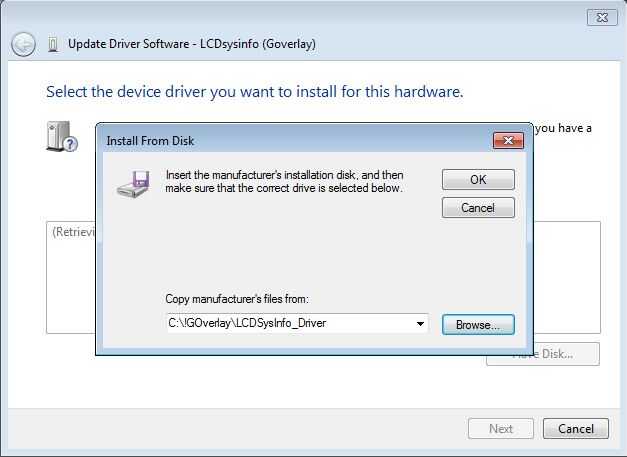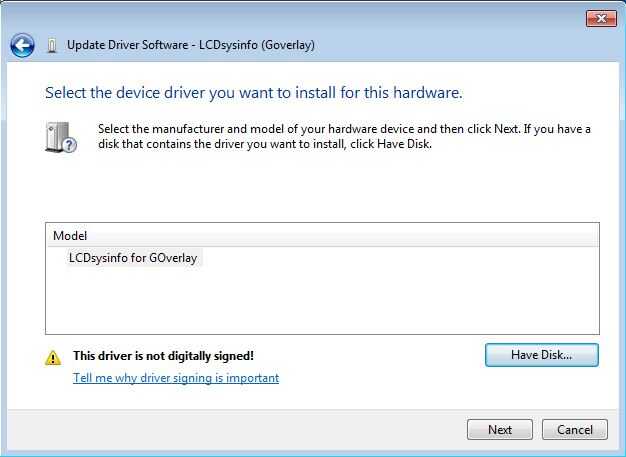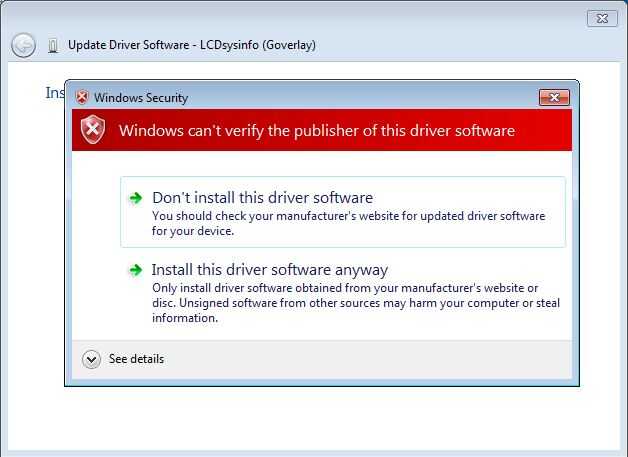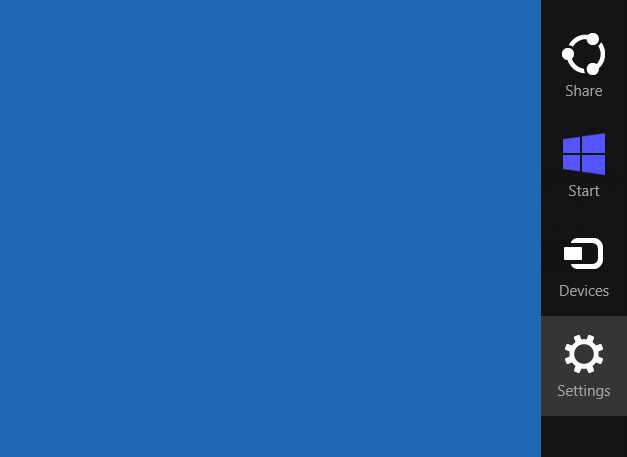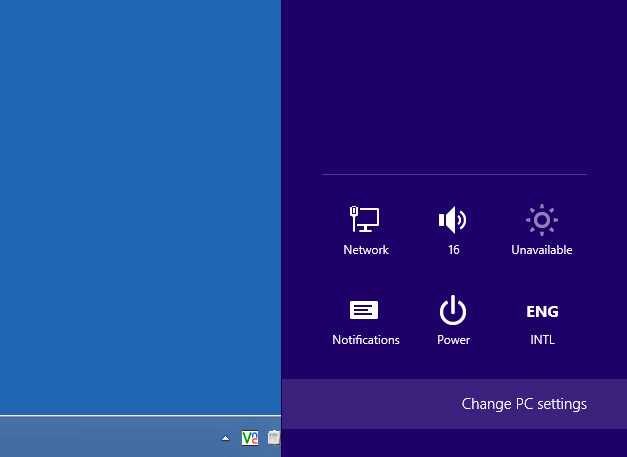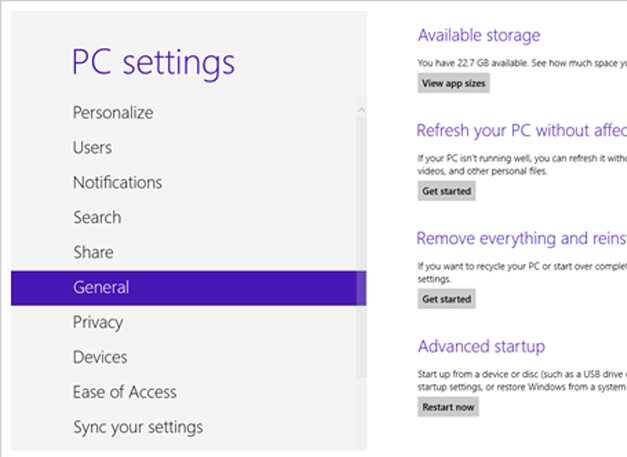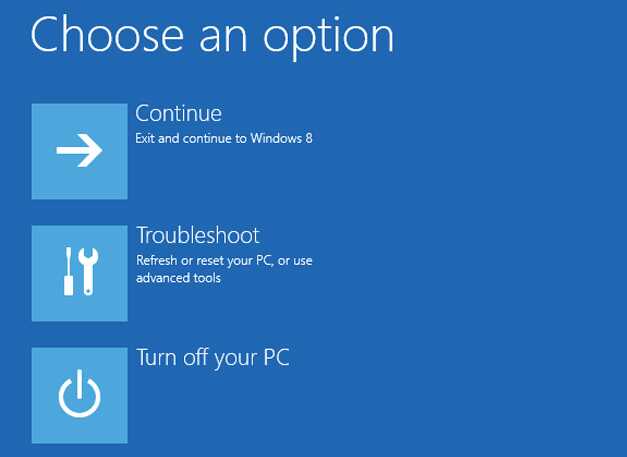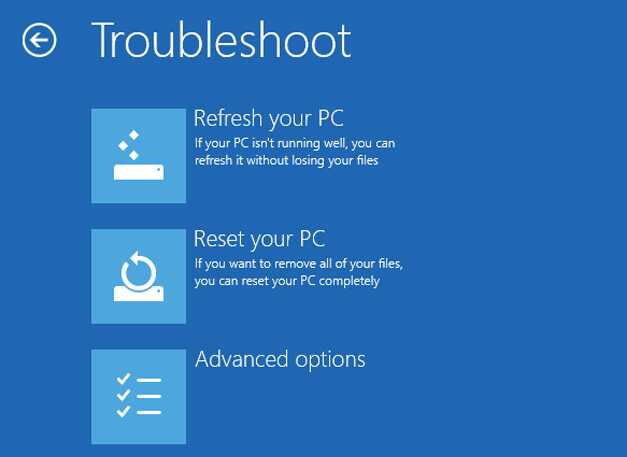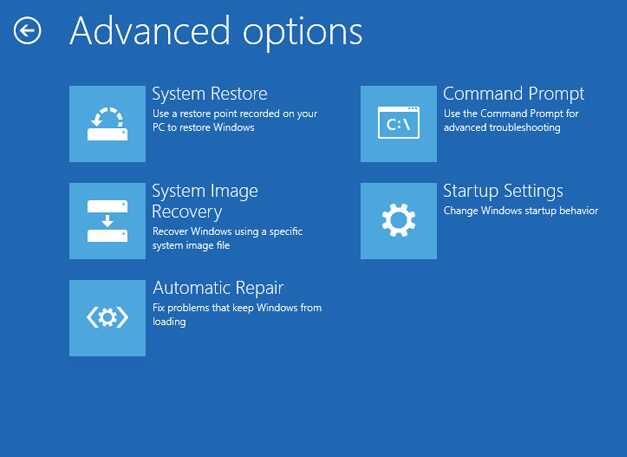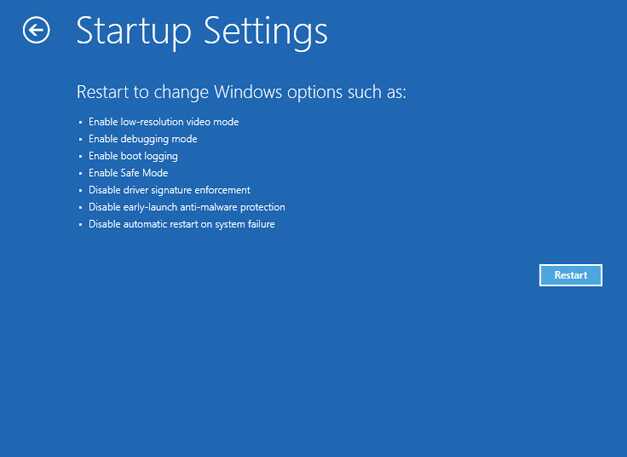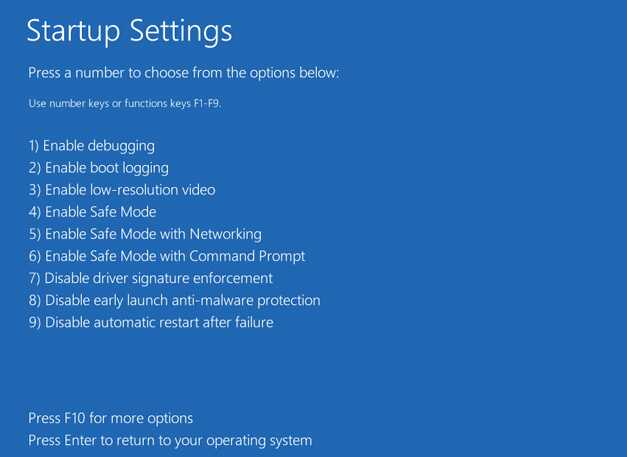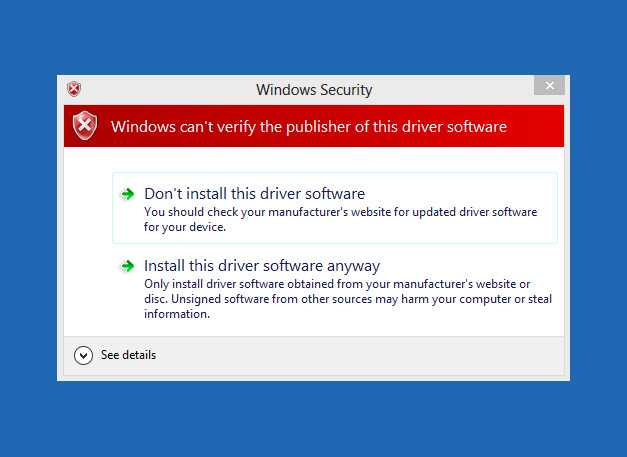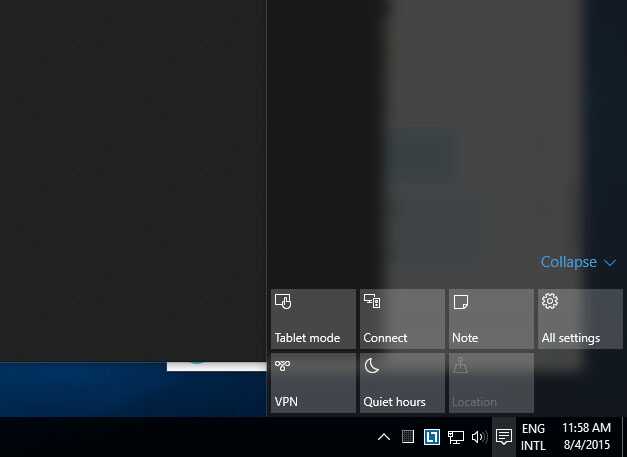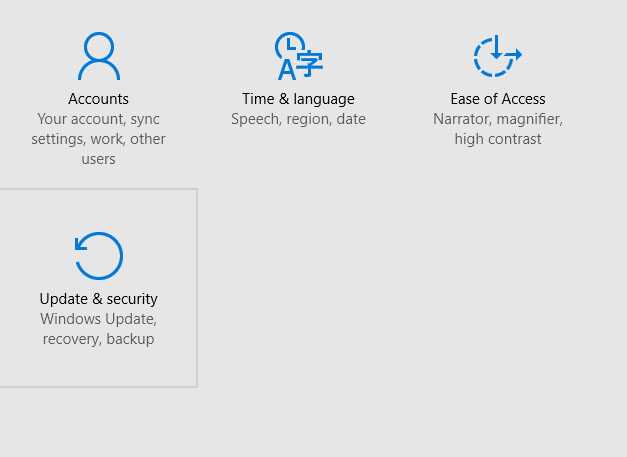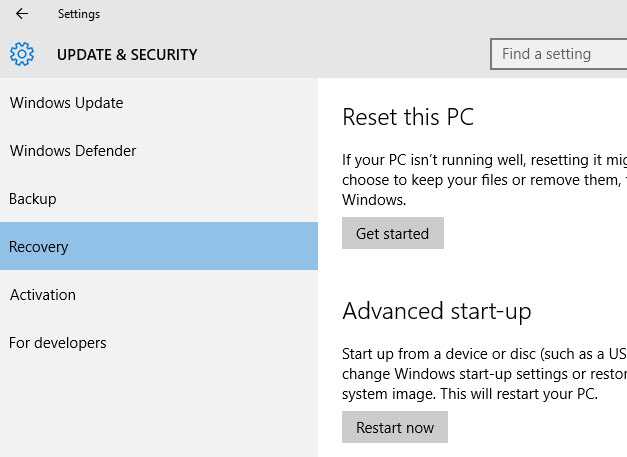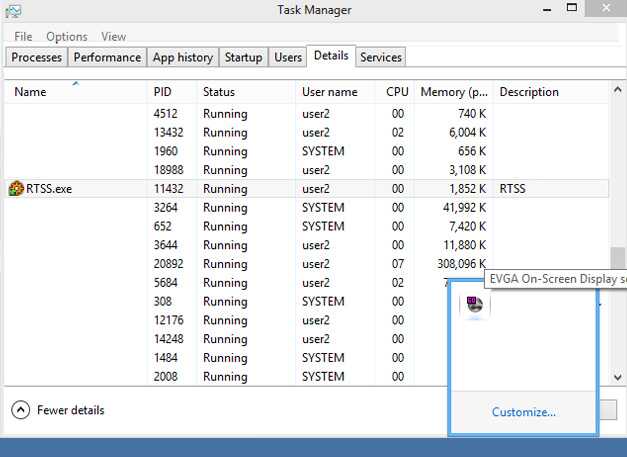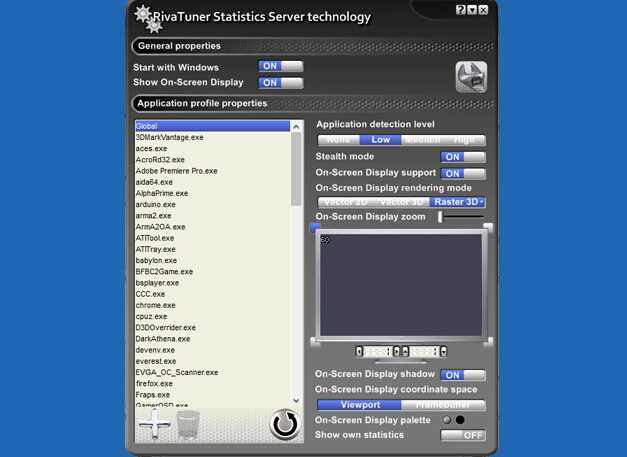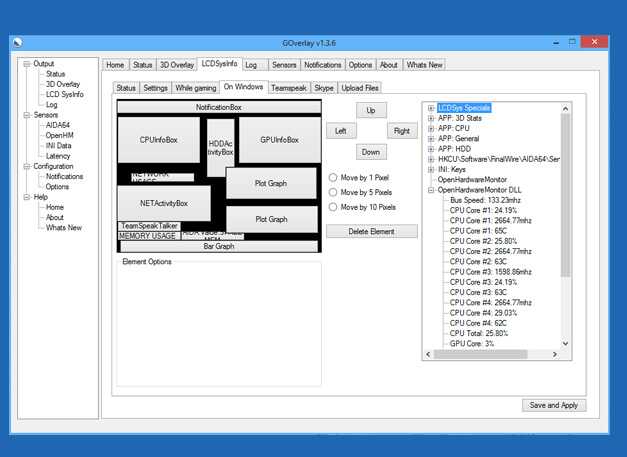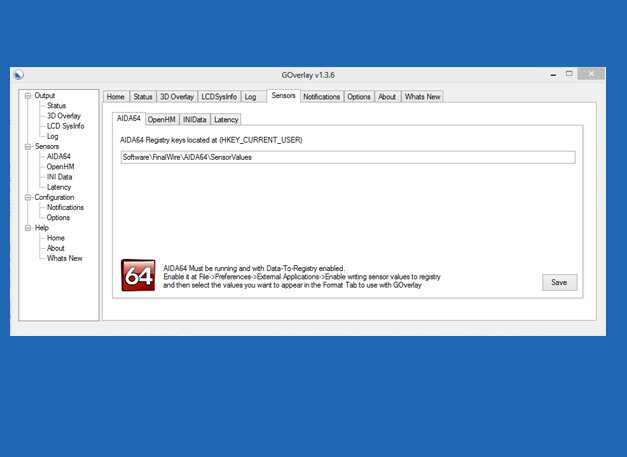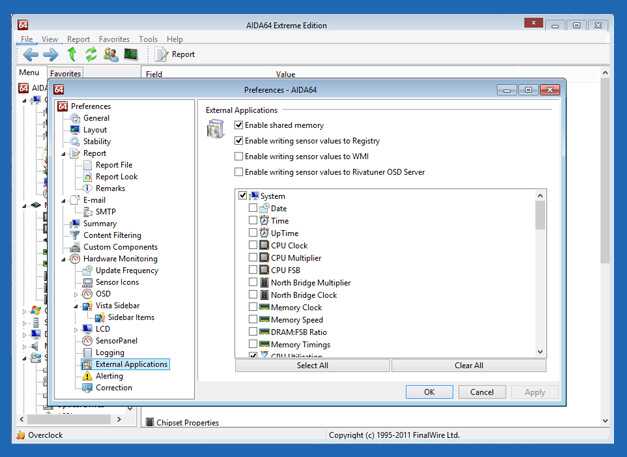-
Whats the recommended method to install the driver?
We have added a tool to install the driver with just a few clicks. You can install with GOverlay by going into LCDSysInfo 3.5'' > Tools > Driver installation. You can also check this post regarding this installation
Forum: Driver Installation
How can i install the driver on Windows 7?
We provide the driver for "LCDSysInfo for GOverlay" bundled with GOverlay.
Here is how to install the driver on Windows 7
-
How can i install the driver on Windows 8?
We provide the driver for "LCDSysInfo for GOverlay" bundled with GOverlay.
Here is how to install the driver on Windows 8, it requires disabling the digital signature and to do so, you will need to restart your computer.
-
How can i install the driver on Windows 10?
We provide the driver for "LCDSysInfo for GOverlay" bundled with GOverlay.
Here is how to install the driver on Windows 10, it requires disabling the digital signature and to do so, you will need to restart your computer.
-
I dont want to use 3D Overlay, just the LCD, how do i disable it?
You can disable the 3D Overlay by going into the Options tab, in there you will have the option "GOverlay Output is" and you can select "Enabled without 3D output (for use with LCDSysInfo)".
-
I do not have the "APP: HDD" Sensors, why?
In some cases this could happen due to a problem in Windows, you can check the LOG tab to see if after you enter the "On Windows" tab you get an error saying "LoadAvailableElements - PM Error (*)", if you see this error, you can try to solve the issue by running the command "lodctr /R" in a CMD window (Start menu > Run > cmd.exe) as administrator and then rebooting the computer.
-
My Device shows some waving, what's wrong?
If your device shows some waving on the display, this could be because you are using a USB Extension cable or your cable is not working properly, try to use a USB cable with a FILTER or try another cable.
-
I bought LCDSysInfo but GOverlay does not recognize it or i am not able to install the driver, what's wrong?
First, make sure you bought "LCDSysInfo for GOverlay", since the regular "LCDSysInfo" does not work with GOverlay.
Check under the "Device manager" to see if "LCDSysInfo for GOverlay" is detected and the driver installed.
If you are still having problems, contact us thru the Contact form.
-
Teamspeak is detected but i do not see voice activation/mic status or the current speaker, why?
First make sure Teamspeak is detected by looking at your "Notification Bar", if you see the Teamspeak Icon, then make sure the icon is not grey, if the icon is grey it means Teamspeak is Open but GOverlay is not reading information from it, there could be two possible causes:
1- Check if the Teamspeak connection is enabled in GOverlay by looking in the "Teamspeak" tab, it should be enabled
2- Check if Teamspeak accepts connections from GOverlay. To check this, open Teamspeak, go to "Settings > Plugins" and check if the plugin "ClientQuery" is checked.
If none of this works, check the LOG tab of GOverlay for more useful information, if its not solved, contact us.
-
Skype is detected but i do not get notified on new messages, why?
First make sure Skype is detected by looking at your "Notification Bar", if you see the Skype Icon, then make sure the icon is not grey, if the icon is grey it means Skype is Open but GOverlay is not reading information from it, there could be two possible causes:
1- Check if the Skype connection is enabled in GOverlay by looking in the "Skype" tab, it should be enabled
2- Make sure you accepted the GOverlay request to connect to Skype that Skype should show. 2- Check if Skype accepts connections from GOverlay. To check this, open Skype, go to "Tools > Options" then on the left panel select "Advanced" and then "Advanced Settings", on the right panel, click on the last link that says "Manage other program's access to Skype", in the new window that opens, check if GOverlay appears, and if it appears, check if the it is "Allowed to us Skype", if not, click on change and "Allow this program to use Skype", then restart GOverlay.
IMPORTANT NOTE: A known bug with SKYPE is preventing to fetch information from migrated accounts from MSN, we are working on this to solve the issue.
If none of this works, check the LOG tab of GOverlay for more useful information, if its not solved, contact us.
-
How do i backup my configuration?
You can backup your configuration by exporting the Registry entry that GOverlay uses.
Be careful, by using the registry and doing wrong operations you could damage your windows, so do it under your own risk
Open Regedit (Start menu > Run > regedit.exe) and browse "HKEY_CURRENT_USER\Software\VB and VBA Program Settings\rtss_window", you can backup "LCDSysOptionsOW" to have a backup of the "On Windows" tab and you can backup "LCDSysOptionsWG" to have a backup of the "While Gaming" tab.
-
When i start a game GOverlay does not show the gaming mode or shows it when i am not playing, what's wrong?
-
I don't have temperature Sensors or any important sensor, why?
GOverlay has some sensors built in, some others are also built in but with the help of OpenHardwareMonitor.
If you dont have the needed sensors in the section "OpenHardwareMonitor DLL" or "APP: HDD" or "APP: CPU", you can add some sensors from external applications.
We will show you how to add sensors from AIDA64 (it is a paid application), but can also add all the sensors from OpenHardwareMonitor (free application) by just running it, or configure a .INI file to load sensors from.