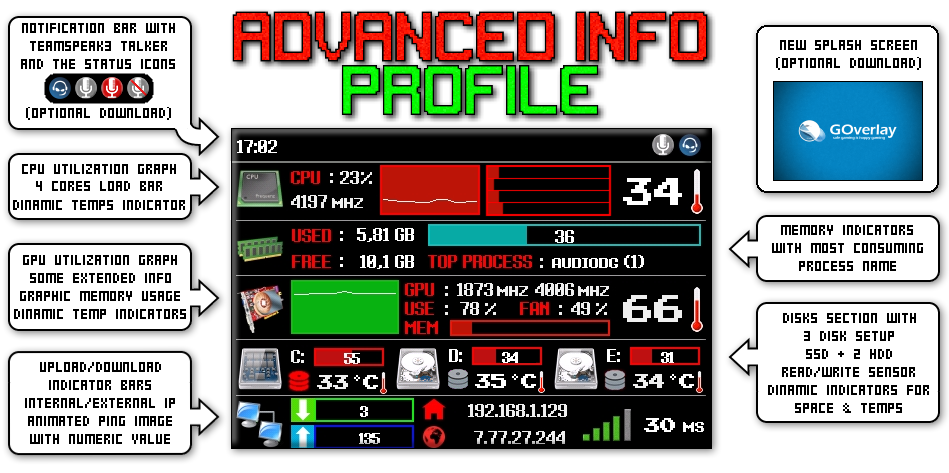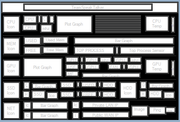DooMknight87 wrote:It is assumed that when loading the profile the necessary files must be uploaded to the device. The profile file has 250Kb so I guess it has the images included as the other profiles ...
ReddishCat wrote:The icons should be in \GOverlay\LCDSysInfo2\default-files\ don't they? these are all the icons in that folder for me:
https://i.imgur.com/nadPVFW.png
In this directory is the copy of the files by default of the device. When you upload a profile, the files are not copied to that directory, but are uploaded directly to the device.
ReddishCat wrote:Also I don't understand what kind of sensor I am supposed to put in this. Should it repesent vram?
https://i.imgur.com/hUcjeJS.pngI Have ohm and siv but I don't think they have a sensor for Vram
That sensor is for the video memory (VRAM) of the graphic card
Try to download the profile again or try the
normal profile to check if the files are uploaded properly and displayed on the screen.
I hope it helps
The files should be (and actually are) on the template, the problem seems to be that the profile was made using the first versions of GOverlay which allowed .PNG files to be uploaded to the device and now those cant be uploaded.
If you can, check the .PNG files that you have on the device and re-upload them again as bmp (and set those to your profiles again, since the .png wont exist anymore), then the import should start working.
Alternatively, renaming all .png texts in the import file to .bmp should fix the issue.
GOverlay auto-converts to BMP the files when they are uploaded since its the only supported extension for the device.